For many, keeping WhatsApp conversations is important. Either because of work issues or because we want to have those lines that we share with loved ones. However, when we change mobile, the conversations do not come with us automatically. Let’s see how to do WhatsApp transfer from Android to iPhone, and vice versa.
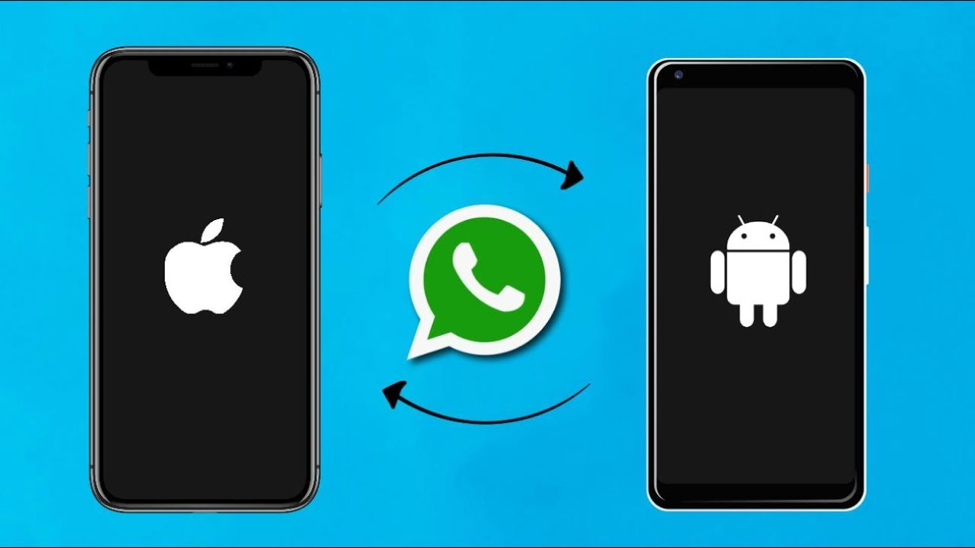
Create and restore a copy of WhatsApp in the cloud
There are a couple of ways to transfer our WhatsApp conversations from one mobile to another, including transfer WhatsApp from iPhone to Android, but this is the easiest and fastest if we do not change the operating system. The reason for this is that Android saves chats on Google Drive and iOS on iCloud. If we are going to change OS, below we provide other methods.
In the old mobile we update WhatsApp to the latest version.
Without removing the SIM we open it and go to Settings.
We choose the option Chat and then Backup.
Click on the Save button.
Now we can change the SIM to the new mobile.
In this we open WhatsApp and enter our phone.
The app will ask us if we want to restore the conversations.
Create and restore copy of WhatsApp on iOS
In the old mobile we update WhatsApp to the latest version.
Without removing the SIM we open it and go to Settings.
We choose the option Chat and then Backup.
We click on Backup.
Now we can change the SIM to the new mobile.
In this we open WhatsApp and enter our phone.
The app will ask us if we want to restore the conversations.
How to take WhatsApp chat from Android to iOS
If we are going to change the operating system, we will need a PC or a Mac, and the Dr.Fone program. There are other programs, but this one is free. To transfer all WhatsApp messages from Android to iOS we will follow the following instructions:
We download the Dr. Fone program on the computer.
When opening it, click on Restore Social App.
Then in Restore WhatsApp messages.
We connect both mobiles to the computer.
Before continuing, we verify the destination mobile. Your WhatsApp data will be erased.
We press Transfer and wait for it to finish.
In the event that we want to transfer the data from iOS to Android, all we have to do is, at point 5, click on “flip” until the target mobile is Android.
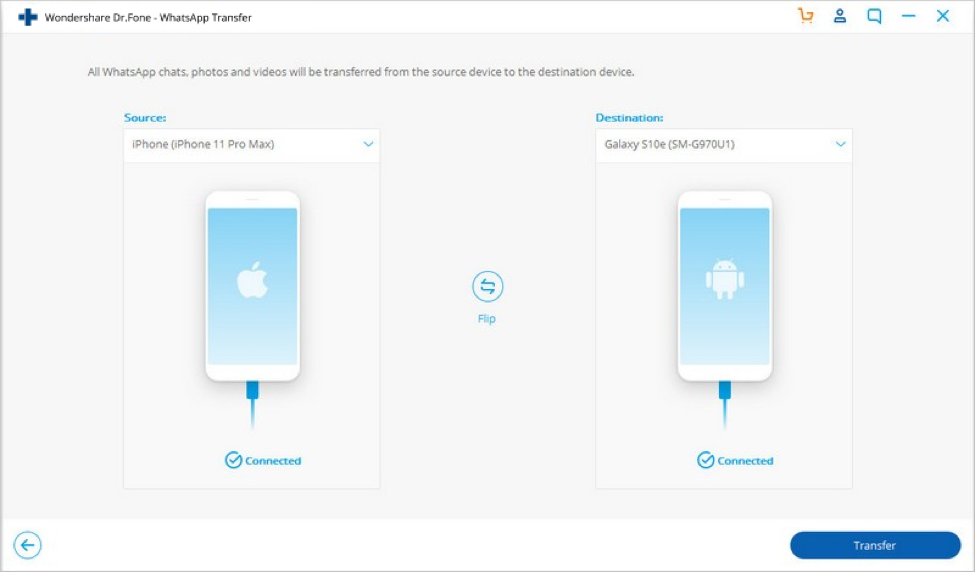
Dr.Fone is highly recommended because it is more than just a tool for WhatsApp transfer. With this tool you can:
– Sync iOS WhatsApp to any iOS / Android version.
– You can back up various social apps on your iOS such as WeChat, Line, Viber, and so on.
– Restore any item of WhatsApp backup to any device.
– Export any item of WhatsApp backup to your computer.
How to save individual WhatsApp chats
An also interesting option is to send a copy of the chat in plain text format. For example, one that we can open on any mobile or computer without having WhatsApp installed. It is useful if we want to save a copy of the text but not of the images.
To do this we access the chat in question, click on options and click on More. Then we export the chat and choose if we want it with attachments or not. Without files, we can send the chosen conversation by mail, to another WhatsApp or to Google Drive, among others.
This is a quick way to save a specific chat if we are not interested in the rest. However, for the moment WhatsApp will not allow exporting it to another mobile, so we will only see it as plain text.




