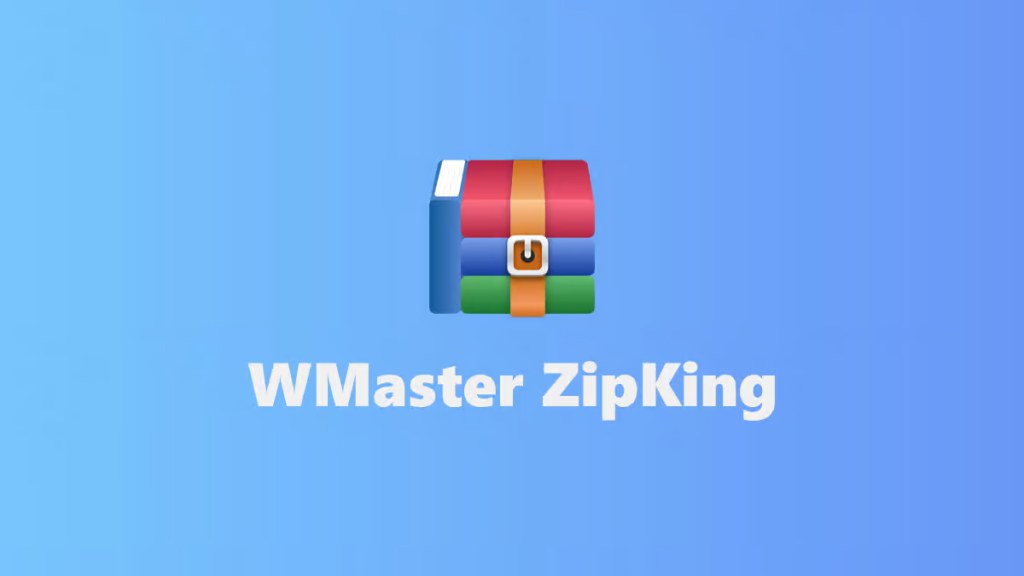What’s the easiest tool for zipping and unzipping files in 2025?” This type of question is increasingly appearing on forums like Quora and Reddit. And it’s no surprise. Nowadays, tools just do not do your work. They make the process faster and give you amazing results. That’s why tools with a clean design and easy steps are in high demand.
But another question that arises here is, what tool should I use for file compression and extraction? The most reliable and friendly choice is WMaster ZipKing.
First Impressions: Installation and a Look at the User Interface (UI)
When you try a new tool, your first experience matters. If it’s easy to install and simple to use from the start. That’s exactly what we looked at with WMaster ZipKing, how it feels right out of the box.
The “Out-of-the-Box” Experience: Installation
Downloading WMaster ZipKing is super simple. You just have to install a small setup. Click to open it, and follow a few easy steps. There are no tricky pop-ups and no ads.
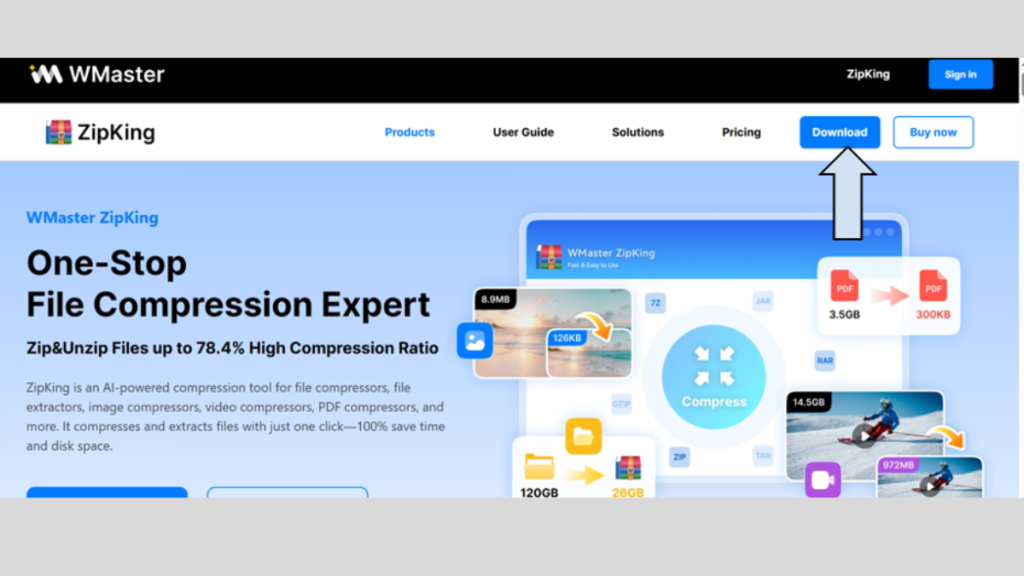
It only takes about a minute, and once it’s done, the tool is ready to use right away. Moreover, you do not need to restart your computer or deal with long setup processes.
This smooth setup gives a great first impression. Therefore, it’s a clear sign that WMaster ZipKing is built to make things easy from the start.
The Main Interface: Clean, Modern, and Surprisingly Friendly
After installation, WMaster ZipKing opens up to a clean and modern screen. Everything is well organized, and nothing feels crowded. You will see all the buttons clearly.
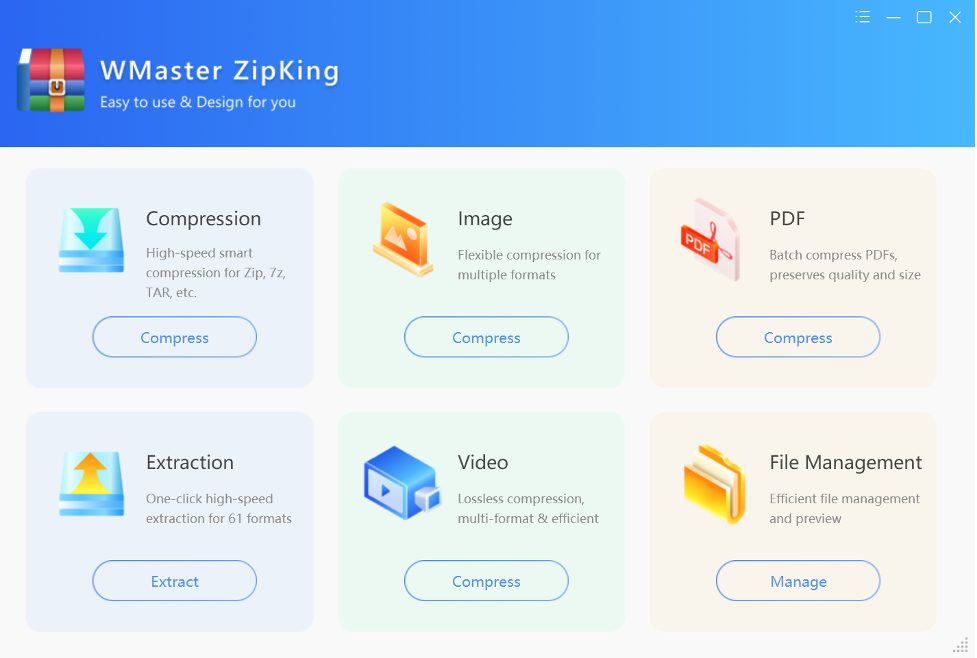
The design is soft on the eyes with light colors and big, readable text. Buttons are spaced out nicely, and you always know where to click.
One of the best things? You can just drag and drop files into the center of the screen. That’s how easy it is to get started.
- Want to unzip a file? Just hit the clear “Extract” button.
- Want to shrink a video? Click the “Video Compressor” icon.
- For file management, click on the “Manage” icon.
- To compress the PDF file, click on “PDF Compress”.
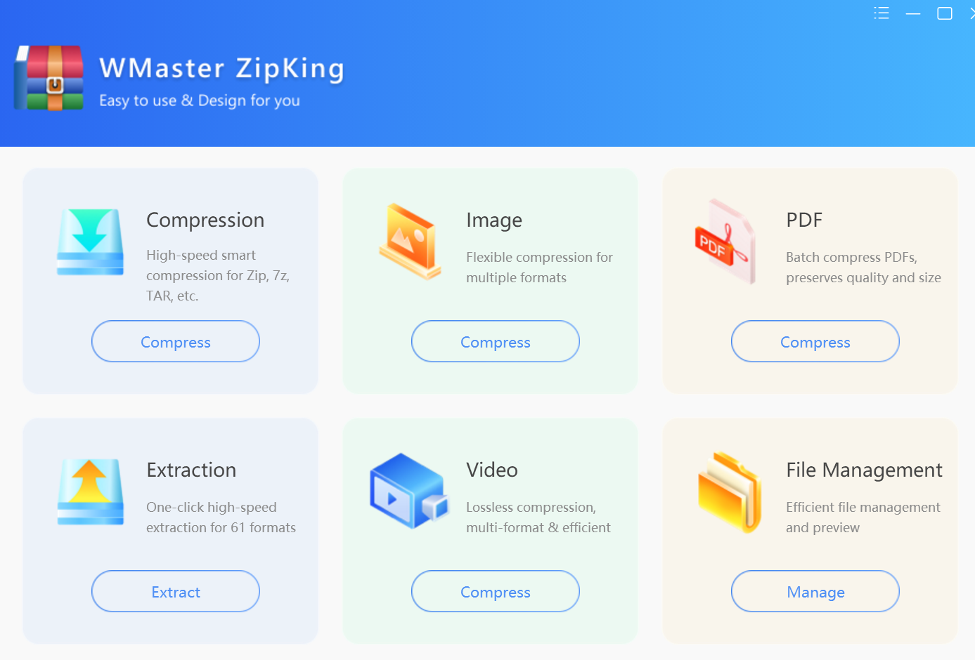
If we compare WMaster ZipKing with other tools like WinRAR or 7-Zip, they may look messier and cluttered. WMaster ZipKing gives a fresh and friendly appearance.
Managing Files Inside an Archive with WMaster ZipKing
Working with zipped files can sometimes be annoying, especially when you just need one file from inside an archive. But WMaster ZipKing makes this process much easier.
File Previewing: Look Before You Extract
One of ZipKing’s best and most helpful features is file previewing. For instance, someone sends you a ZIP file that has 50 documents in it. You only need to look at one. Instead of extracting all 50 files to your computer, you can just open the ZIP in WMaster ZipKing, choose the file management option, and see a preview of the ZIP file right away.
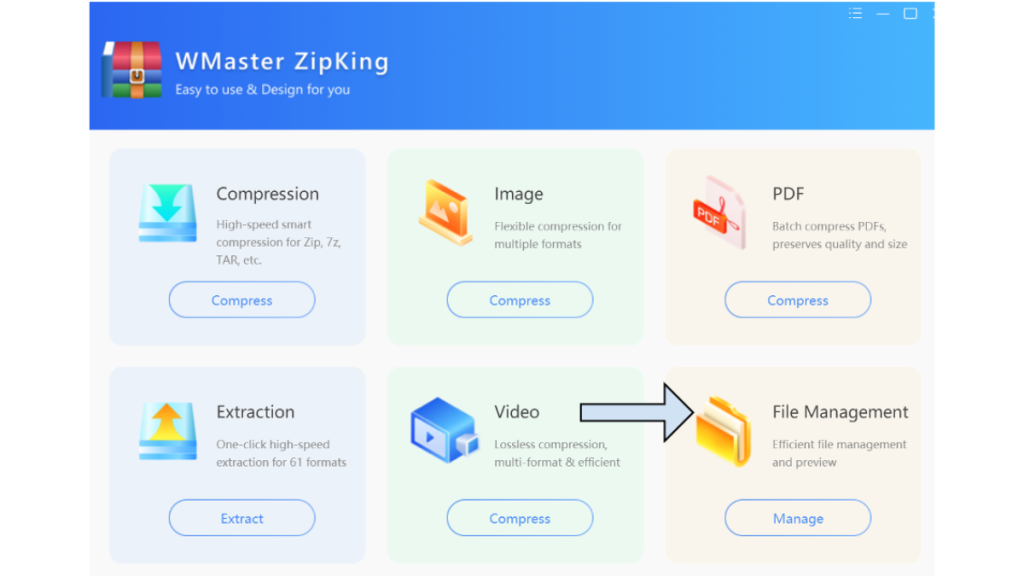
This saves you time and space on your device and makes it easy to send large files via email. You don’t have to extract everything just to open one file. Whether it’s a PDF, image, or document, you can see what’s inside with just a click.
Pro Advantage: That’s a big advantage for students, professionals, or anyone who deals with lots of files.
Deleting a File Inside an Archive
Suppose you zipped a folder and later realized there’s a file inside you don’t want? Most tools would make you unzip everything, delete the file, and zip it all over again.
But WMaster ZipKing makes it simple. You can delete a single file from inside the archive without extracting the whole thing. You just have to follow a few simple steps.
- Open the ZIP file in WMaster ZipKing.
- Go to the file management section.
- Choose the file you want to delete.
- Right click on it, you will find the option of “Delete: press it.
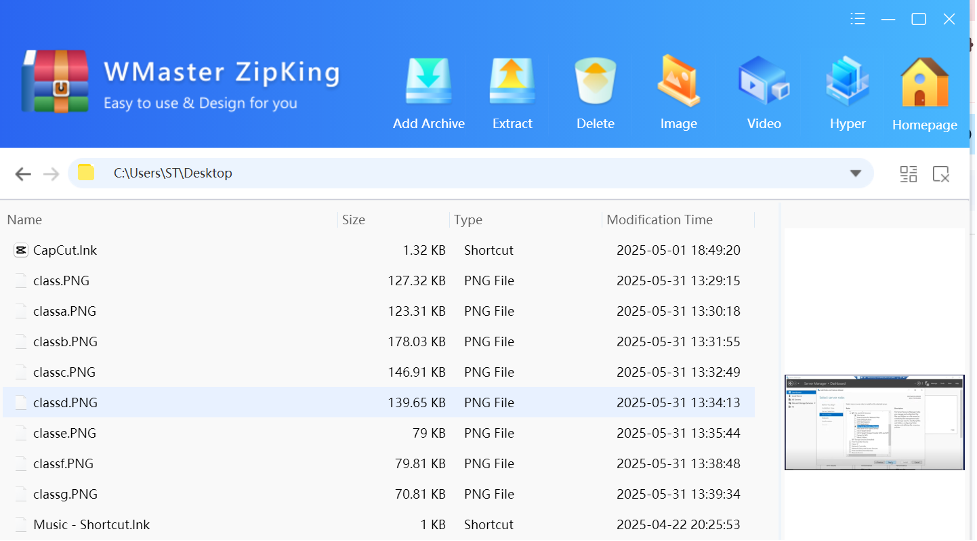
Adding a New File to an Archive
Let’s say you forgot to add an important file to your zipped folder. Normally, you’d have to start over, unzip the folder, add the new file, then zip it again.
But with WMaster ZipKing, there’s no need to do that. You can just drag the file into the archive window, and it will be added instantly.
Performance and Features Check: Is It Simple but Still Powerful?
Just because a tool is easy to use doesn’t mean it should be weak or limited. A good file compression tool should be fast, support many file types, and offer helpful features that save time.
Speed: Fast for Both Small and Large Files
WMaster ZipKing works smoothly with both small and large files. A folder with just a few documents took only seconds to compress. A 1.5 GB video file was done in less than a minute. That shows how fast this tool is to compress and extract files.
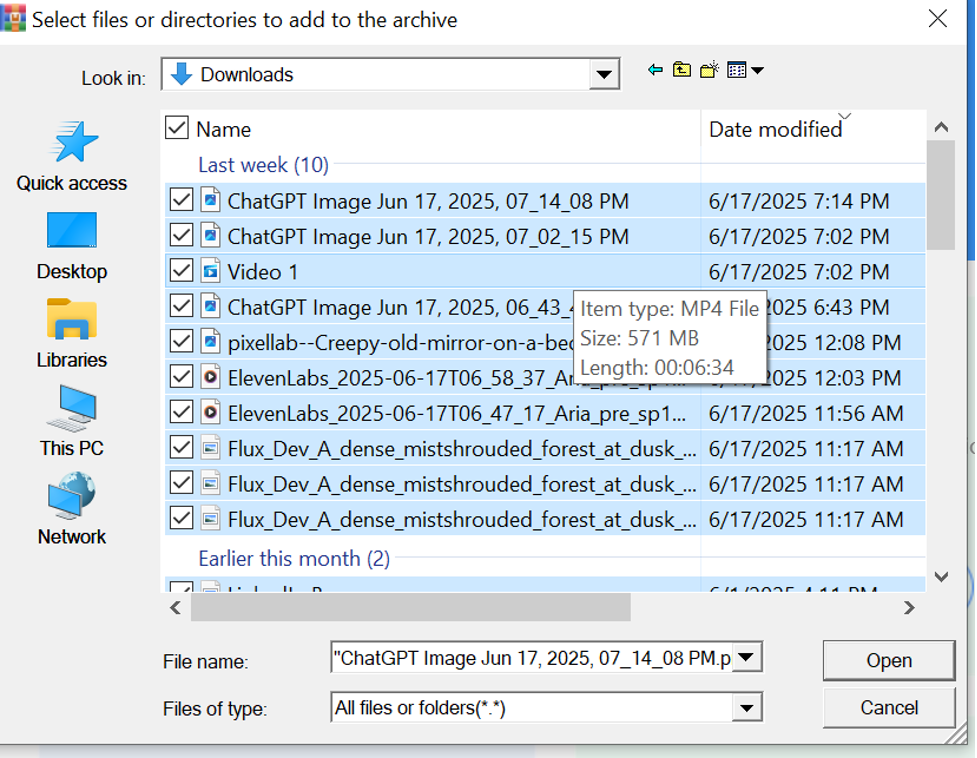
File Format Compatibility: One Tool for Everything
You don’t need to download five different apps just to open different file types. WMaster ZipKing supports extracting over 61 formats, including all the popular ones:
- ZIP
- RAR
- 7Z
- TAR
- GZIP
- JAR
- ACE
- DMG
- And many more
That means you can open or create just about any archive you come across, without switching tools.
Beyond the Basics: Smart Features That Are Still Easy to Use
What makes WMaster ZipKing even better is that it offers powerful features. Here are some of the best ones:
- Hyper Compression: This option reduces file sizes by up to 78.4%, great for videos, images, and PDFs. And the quality stays good.
- Image Compressor: It helps to decrease image file size without losing quality. And you can compress multiple images at once.
- Video Compressor: It works with MP4, AVI, FLV, and more. Just select your video, click compress, and it’s done in seconds.
- PDF Compressor: Pick how much you want to reduce your PDF files. You can also compress many files at once.
- Audio Compressor: Shrink MP3, WAV, FLAC, and other formats without hurting the sound. Great for music or podcast files.
- Office File Compressor: Makes Word, Excel, and PowerPoint files smaller so they’re easier to email or upload.
- Split Large Files: Have a big file you want to break into smaller parts? WMaster ZipKing lets you do that with one click. You can also choose how big each part should be.
- Encrypt Files: Want to protect your files? Add a password easily. WMaster ZipKing uses 256-bit encryption, which is strong and secure.
The Verdict: A Balanced Look at Pros and Cons
Pros:
- Incredibly intuitive and modern user interface
- Simple, step-by-step workflows for everyday tasks
- File previewing before extraction saves time
- Supports 61 major archive formats (ZIP, RAR, 7Z, etc.)
- Fast compression and extraction speeds
- Powerful features like image/video/PDF/audio compression
- Easy drag-and-drop and right-click integration
- Password protection with 256-bit AES encryption
- Free to use for a limited time
Cons:
- Currently available only for Windows 7, 8, 10, and 11(no Mac/Linux version)
- No direct integration with cloud services (e.g., Google Drive, Dropbox)
Conclusion: Is WMaster ZipKing the Easiest File Compression Tool in 2025?
Yes, it is. After testing everything like how it installs, how it looks, and how it works, our answer is clear: WMaster ZipKing is the easiest file compression tool in 2025.
Why? Because it does exactly what users want:
- It has a clean, simple design.
- It makes everyday tasks like zipping, unzipping, and compressing files super easy.
- It’s fast, reliable, and doesn’t make you dig through menus to get things done.
WMaster ZipKing is your best go-to source whether you are a student managing school files, a professional handling large documents and videos, or a home user just trying to save space.
So, are you tired of slow, complicated file tools? Try WMaster ZipKing for free and see how easy file compression can really be.