Looking to create stunning TikTok videos that leave a lasting impression? In this paper, we will guide you through the process of recording TikTok videos with the help of budget-friendly screen recording software available on AppHut. From iOS and Android devices to desktop computers, we will explore various methods and recommend the cheapest yet feature-packed screen recorders to enhance your TikTok content creation. Join us on this journey and take your TikTok videos to new heights with AppHut’s affordable solutions.
Part 1: How to Record a TikTok Video on iOS
Step 1: Launch the TikTok app and select the video you want to record.
Step 2: Swipe up to access the control center on your iPhone.
Step 3: Tap the “Record” button to initiate the screen recording feature.
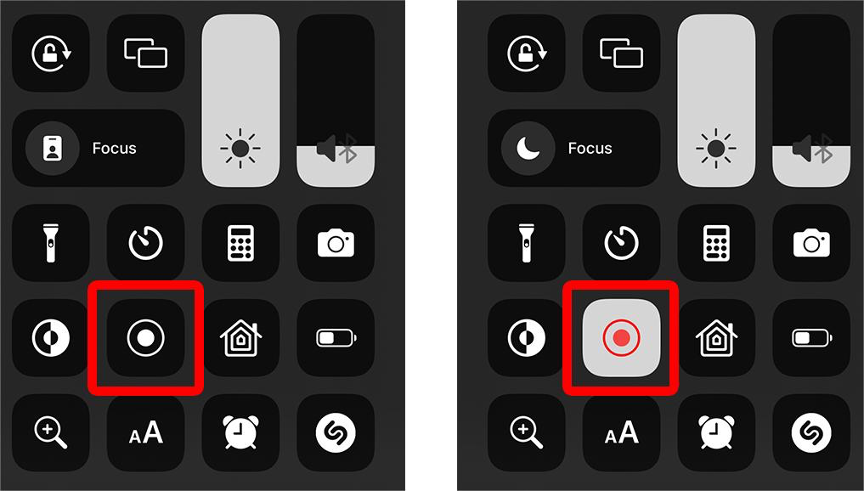
Step 4: Wait for the three-second countdown and start playing the TikTok video.
Step 5: Your iPhone will automatically begin recording the screen.
Step 6: Once the video is finished, stop the recording.
Step 7: Access the recorded video in the Photos app on your iPhone.
Part 2: How to Record a TikTok Video on Android
Step 1: Swipe down twice from the top of your phone’s screen.
Step 2: Locate and tap the “Screen Recorder” button in the quick settings panel.
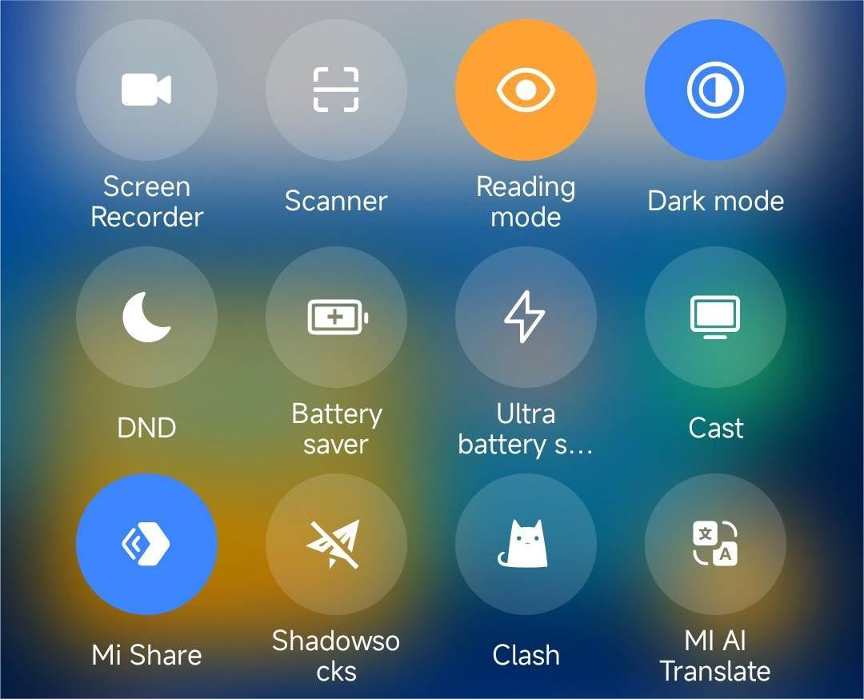
Step 3: Launch the TikTok app.
Step 4: Tap the camera icon to start recording your video.
Step 5: Begin recording your desired content.

Part 3: How to Record a TikTok Video On Desktop
Method #1: Record a TikTok Video with Movavi Screen Recorder
Step 1: Download and install Movavi Screen Recorder on your PC.
Step 2: Open TikTok in your web browser and find the desired video.
Step 3: Click the Screen Recording button on Movavi’s interface.
Step 4: Select the capture area and ensure System Audio is enabled.
Step 5: Customize recording parameters like keyboard and mouse effects.
Step 6: Start recording by clicking REC after the three-second countdown.
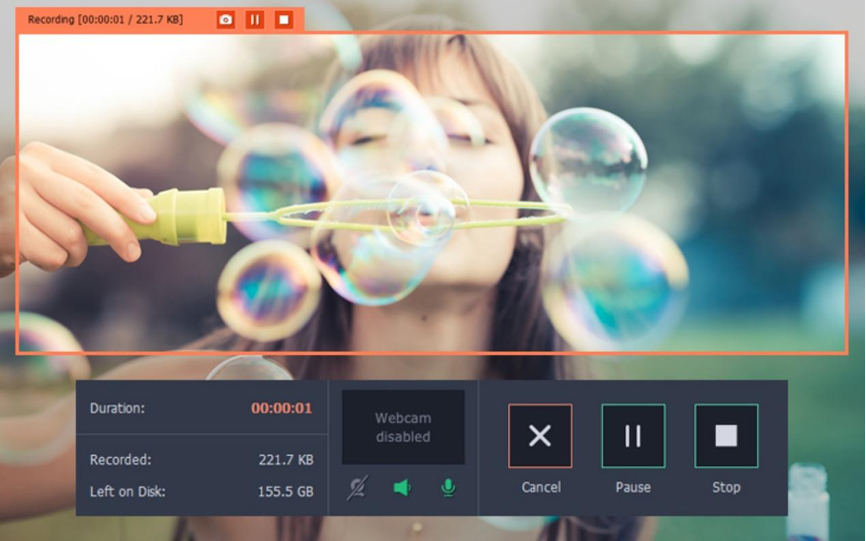
Step 7: Stop the recording when finished by clicking the Stop button.
Step 8: Save the recorded TikTok video by clicking Export.
Step 9: Choose your preferred format (e.g., AVI or MP4).
Step 10: Save the video on your computer by clicking the Save button.
Method #2: Record a TikTok Video with PassFab Screen Recorder
Step 1: Install and launch PassFab Screen Recorder.
Step 2: Open PassFab Screen Recorder and click “Record Screen.”
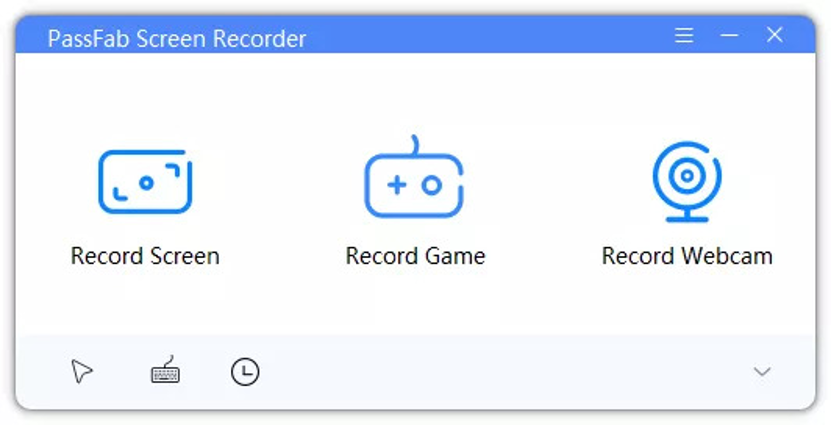
Step 3: Adjust the screen area using the rectangular box.
Step 4: Start recording by clicking “Start.”
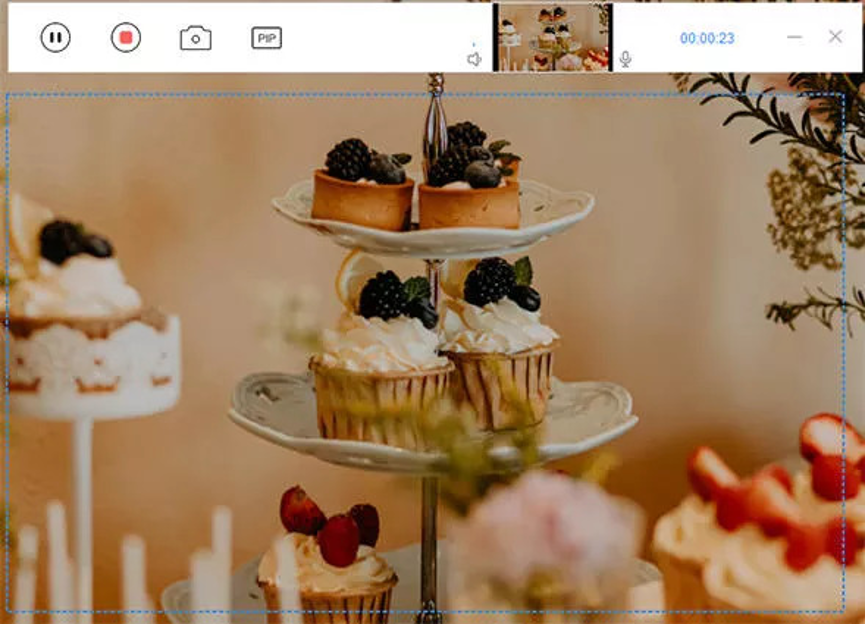
Step 5: Stop the recording by clicking the “Stop” button. The video will be saved automatically.
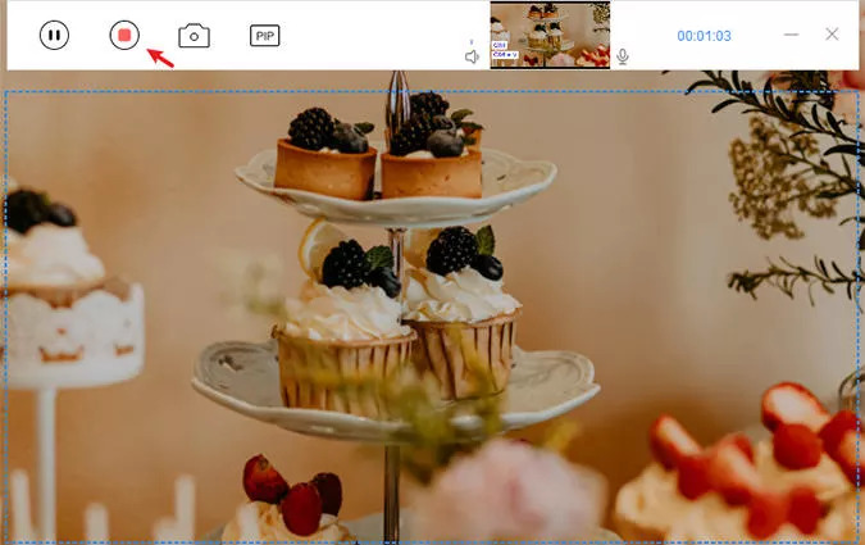
Step 6: Use the “Trim” function to edit the duration if desired.
Step 7: Access the recorded video by clicking “Open output folder.”
Method #3: Record a TikTok Video with EaseUS RecExperts
Step 1: Download and launch EaseUS RecExperts.
Step 2: Set up recording options for full screen or selected region.
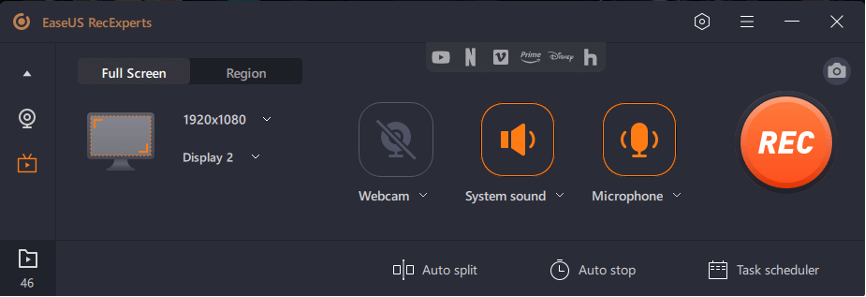
Step 3: Click ‘REC’ to start recording without any extra steps.
Step 4: Play, edit, and save the recorded video in HD quality.
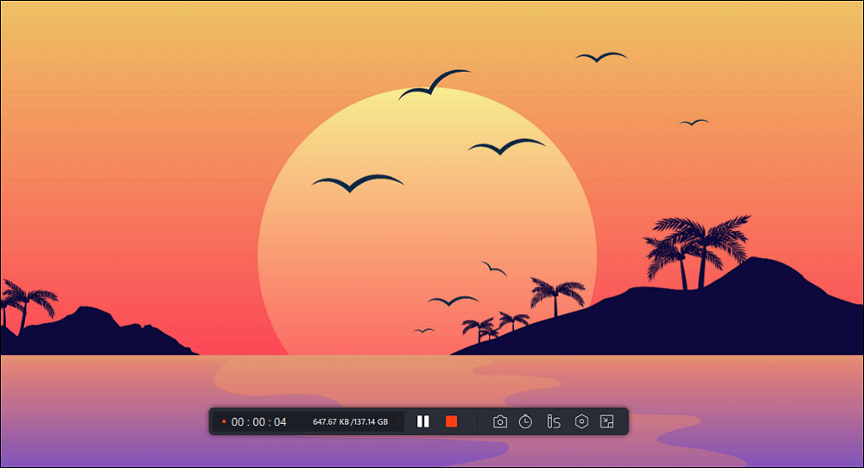
Method #4: Record a TikTok Video with HitPaw Screen Recorder
Step 1: Launch HitPaw Screen Recorder and Select Record or Live based on your needs.
Step 2: Set and Edit by adding sources, templates, stickers, or texts.
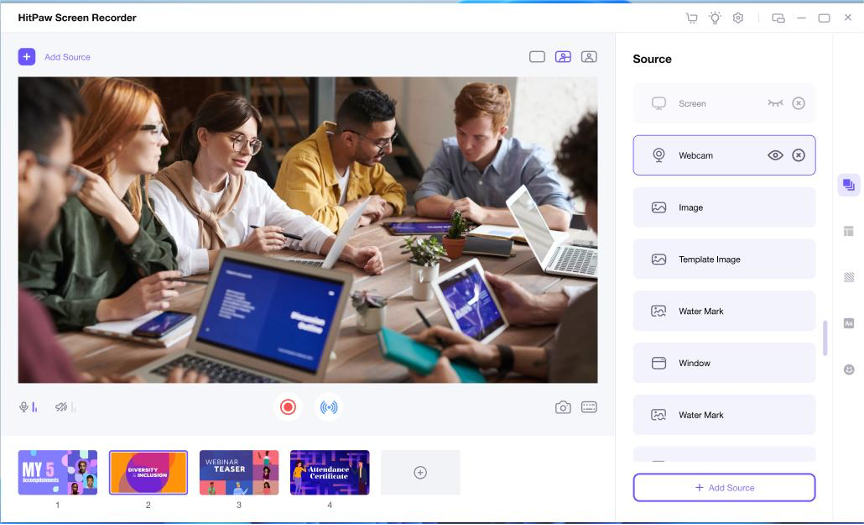
Step 3: Record or Present your content on streaming platforms or video meetings.
Method #5: Record a TikTok Video with Wondershare DemoCreator
Step 1: Launch DemoCreator Recorder.
Step 2: Customize TikTok videos with embedded features.
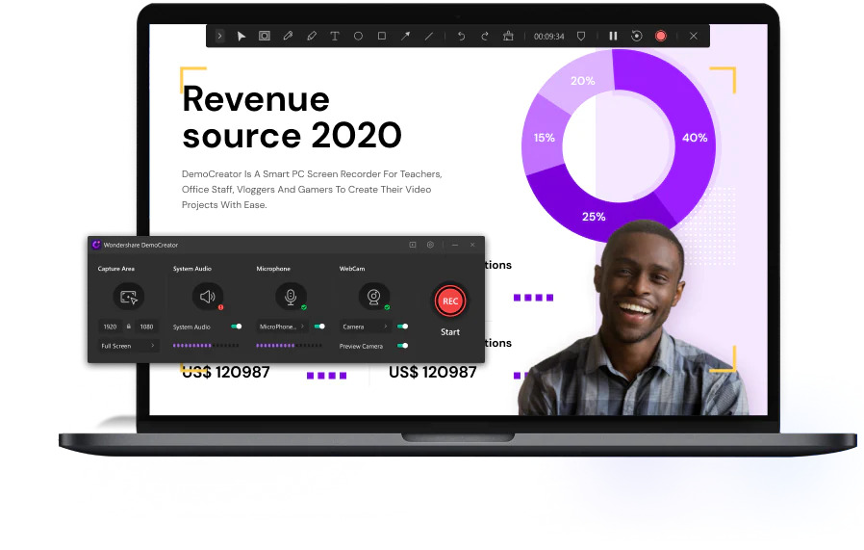
Step 3: Start recording by clicking the red circle button and stop with the square-shaped button.
Step 2: Edit and save recordings by exporting to desired format and location.
Part 4: How to Record a TikTok Video Online
Step 1: Launch DemoAir in your browser and configure recording settings.
Step 2: Set up audio recording by selecting the sound source.
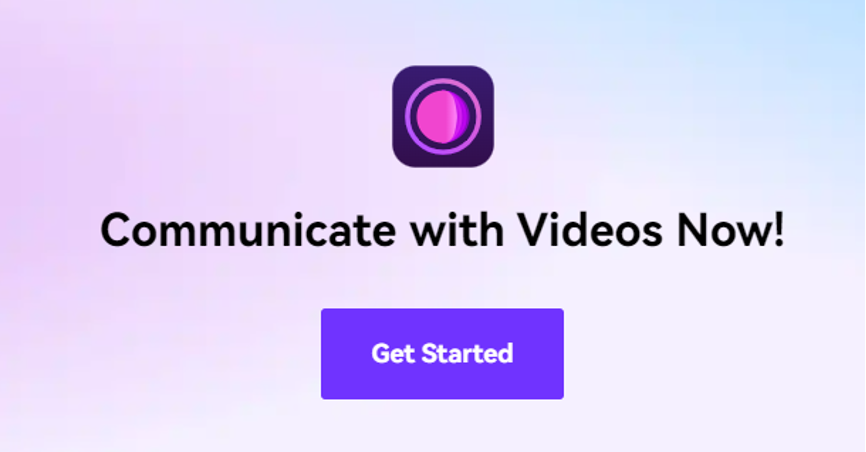
Step 3: Start and stop recording while the TikTok video is playing.
Step 4: Download the recorded video in your desired format.
Part 5: How to Buy Screen Recorders Cheaply?
What is AppHut?
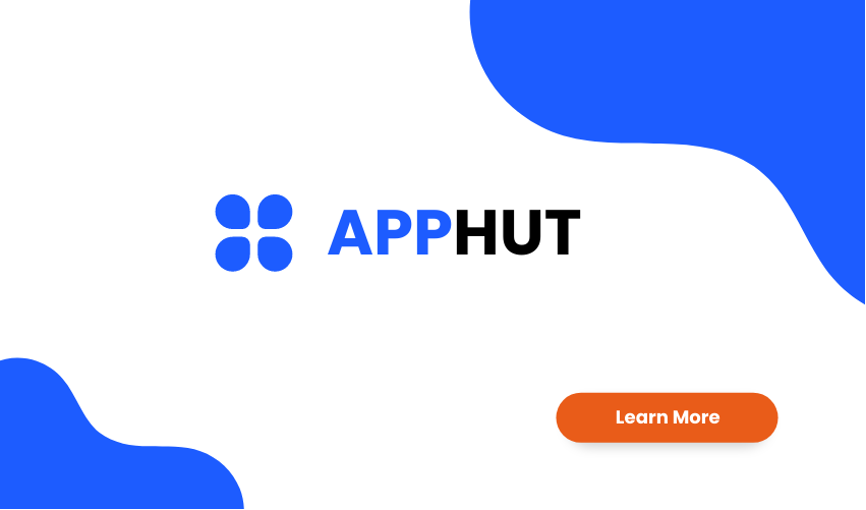
AppHut is a platform for finding and downloading high-quality apps and software. It offers a curated collection of top-notch applications across various categories. With time-limited sales and special discounts, AppHut provides affordable access to premium software. Explore, download, and stay updated with the latest software offerings through user-friendly features and convenient downloads.
Step Guide on Getting Low-Cost Screen Recorders with Full Features
Step 1: Open a suitable browser and visit AppHut.io.
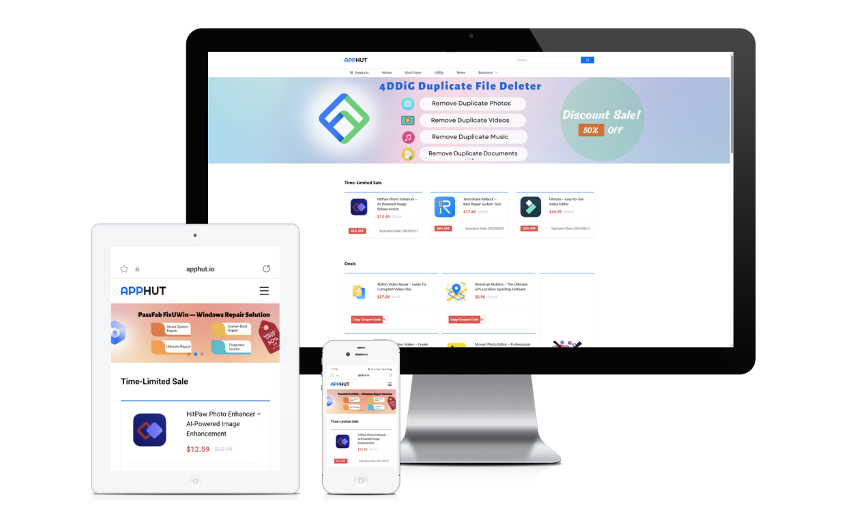
Step 2: Scroll down to the Deals section on the AppHut website and click “Copy Coupon Code” to save the code.
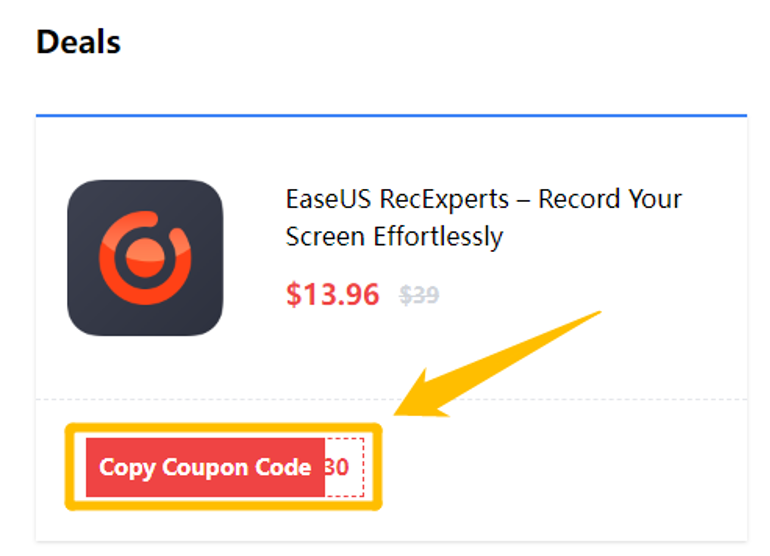
Step 3: Visit the official website of EaseUS RecExperts and click “Buy Now.”
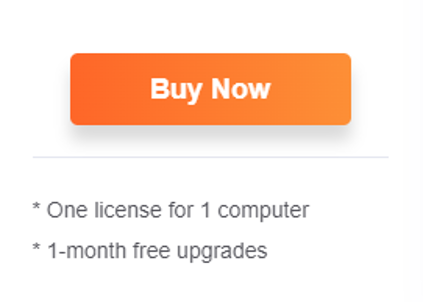
Step 4: On the purchase page, select “I have a discount coupon” and paste the copied code into the designated box.
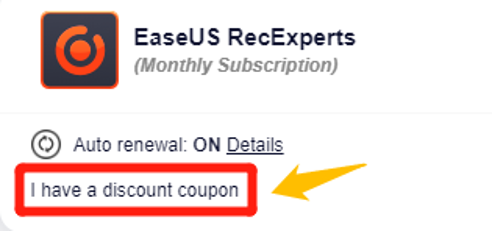
Step 5: Click the “Add” tab, and you’ll notice the price change to reflect the discount. Proceed to complete the payment.
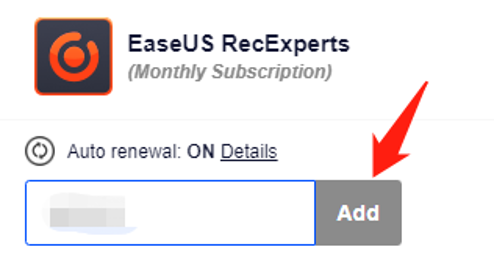
Enjoy the benefits of EaseUS RecExperts, now available for only $13.96.
Part 6: The Bottom Line
AppHut provides a convenient platform for finding and purchasing affordable screen recording software. With its curated collection and time-limited deals, users can access premium screen recorders at discounted prices. Whether you’re recording TikTok videos or capturing desktop activities, AppHut offers a range of options to suit your needs. Explore AppHut.io today and unlock the power of low-cost screen recorders with full features.




