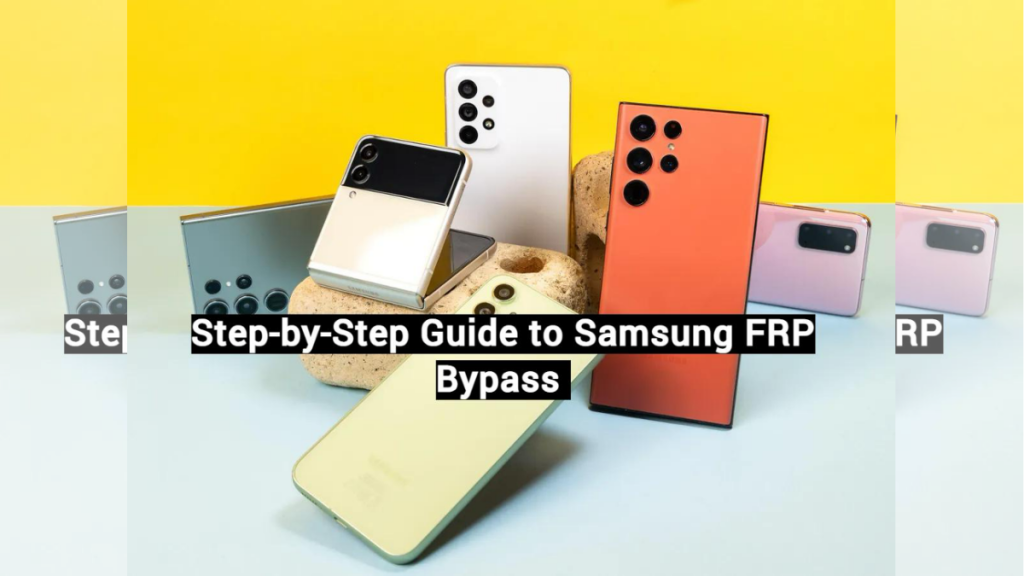Introduction
FRP is an essential security measure employed to secure your Samsung smartphone in case it gets lost. When the factory reset is done, it gets enabled so that other people cannot access your data without checking in with the Google account connected to that phone.
Even if you recently purchased a used Samsung phone, the Google account of the prior owner is still locked. In some cases, FRP needs to be disabled in order to use the device correctly; in these cases, Dr.Fone—Screen Unlock (Android) is quite helpful. By this Samsung FRP Bypass guide, you may easily and securely get back access to your smartphone.
Part 1. Is it possible to unlock/bypass FRP?
Here are the common issues users face in 2024 Samsung FRP bypass:
- Difficulty Remembering Google Account: Forgetting the linked Google account makes accessing the device nearly impossible.
- Incompatibility with New Models: Many free FRP bypass tools must be fixed with the latest Samsung models, particularly those from 2024.
- Security Risks: Unreliable tools can compromise your device or personal data.
- Complex Instructions: The process can be intricate and error-prone if not followed carefully.
Part 2. Samsung FRP Bypass for Android without PC – Navigating the FRP maze with Dr.Fone
An effective program, Dr.Fone – Screen Unlock (Android), was created to help you rapidly and safely remove FRP locks from Android phones. This tool is simple and was created to help you navigate through the FRP unlock Samsung maze. You may have lost your Google account or are using a pre-owned Samsung phone, but don’t worry—Dr.Fone will make it simple to unlock your phone without data loss.
Key Features:
Dr.Fone’s key features include:
- Success Ratio: Dr.Fone has efficiently solved The FRP lock issue with an excellent success ratio for several Samsung devices, including the models of the latest 2024 release.
- Easy to Use Interface: Dr.Fone’s straightforward UI simplifies the FRP bypass procedure. You are guided through each step-by-step instructions, which reduce confusion and make it simple for users of all skill levels to follow along and unlock their devices.
- Secure Software: During the FRP bypass for Samsung, Dr.Fone protects your personal information as a top priority.
- Integration: It supports almost all Samsung models including the latest S24 with Android 14. In any case, the broad compatibility of Dr.Fone indicates that if other methods do not work, this tool will likely help to unlock the FRP and regain access to your Samsung FRP lock phone.
A Step-by-Step Guide: Bypassing FRP with Dr.Fone
Here’s a detailed guide on using Dr.Fone for FRP bypass on Samsung devices:
Step 1: Access Dr.Fone. From the main menu, select the “Screen Unlock.“
Image Alt: select screen unlock
Step 2: Choose “Android” and then select “Remove Google FRP Lock” on the next screen.
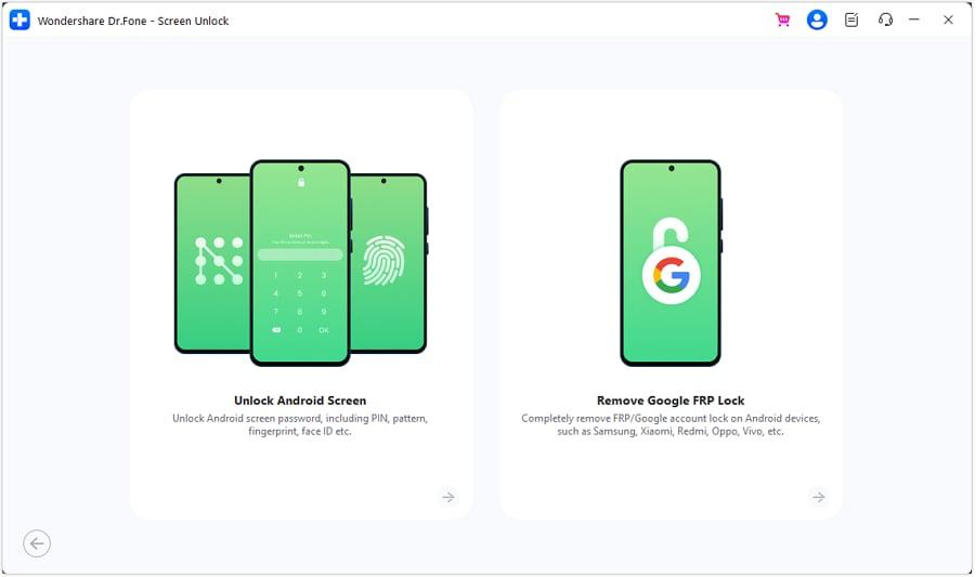
Step 3: Pick the appropriate Android OS version that matches your Samsung phone.
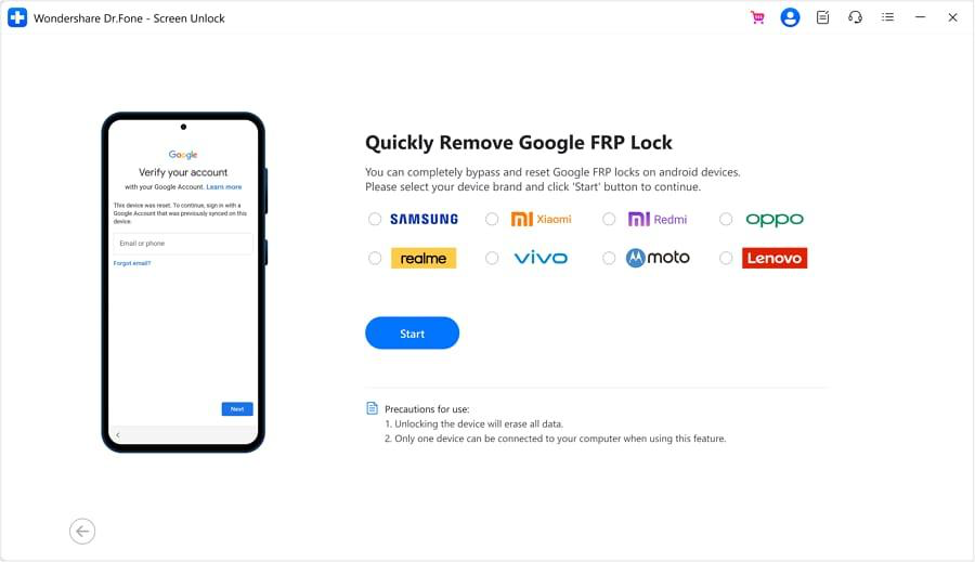
Step 4: The required drivers will start to download by Dr.Fone. Turn off the device and connect it to the computer. Then, hold down the Volume Up and Down keys for about three seconds.
Step 5: Lastly, click “Done.” The FRP lock on your Samsung device will be successfully removed.
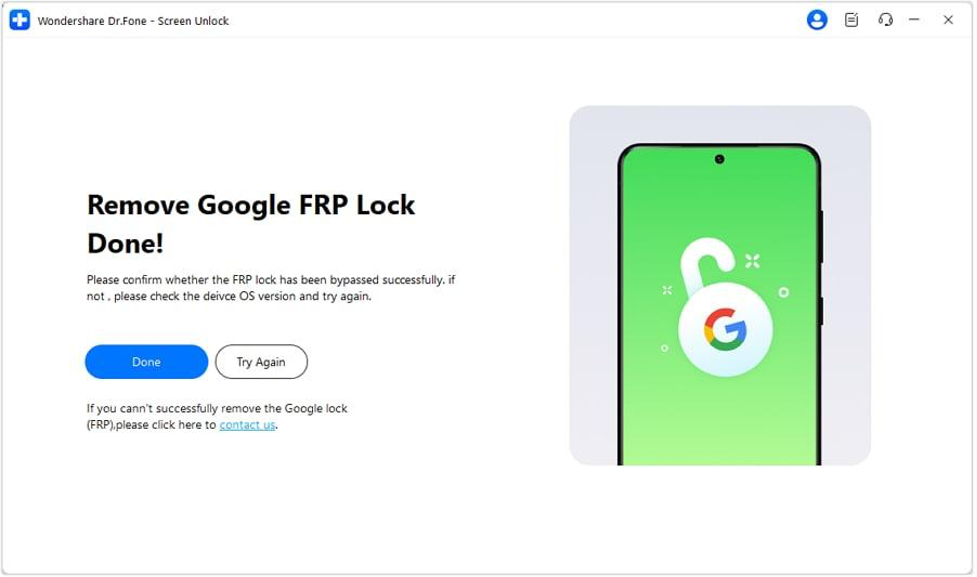
Part 3. Other Methods to Bypass FRP on Samsung Devices
Method 1: Bypassing FRP via Google Account Recovery
Google Account Recovery is helpful if FRP has locked you out of your Samsung phone. You must authenticate your Google account credentials to unlock the smartphone using this technique. If you cannot recall your Google account details, there is a simple method to get around FRP. The following are the ways to use Google Account Recovery to bypass FRP:
Step 1: You’ll be requested to enter your Google account information after restarting your device after a reset.
Step 2: Click “Forgot Password” or “Forgot Email” on the login screen if you can’t remember your password or email.
Step 3: To retrieve your Google account, follow the instructions. You should prove that you are using a recovery email address or phone number connected to your account.
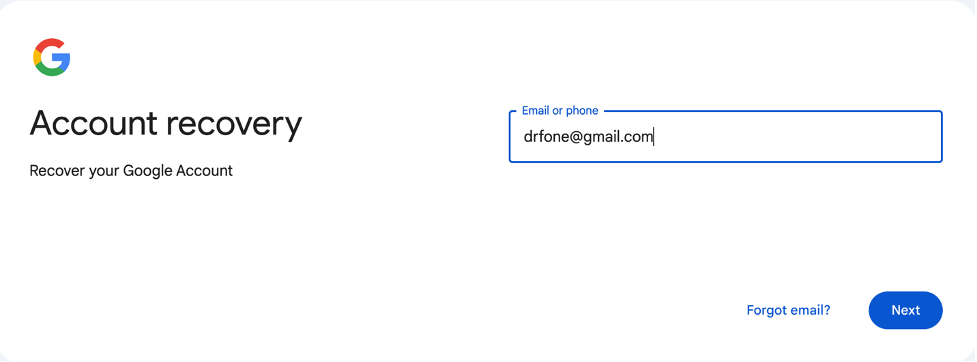
Step 4: Enter your new password to unlock the phone and finish the process when you’ve successfully restored your account.
Method 2: Bypassing FRP on Samsung with Google Keyboard
You can bypass FRP on Samsung devices using the Google Keyboard method. This involves accessing the keyboard during the setup process to enter special commands or URLs that help you bypass the FRP screen. It’s a practical solution if you know the keyboard’s features. For this:
Step 1: After the factory reset, select your language and connect to Wi-Fi. When prompted for Google Account credentials, tap the text field. Press and hold the “@” key to open Settings.
Step 2: Go to Google Keyboard Settings. Tap the three dots in the top right and select “Help & Feedback.” On the Help page, choose the “Use Google Keyboard” option.
Step 3: To pick any text, tap and hold the screen. Then, select “Websearch” in the upper right corner. Type “Settings” into the search bar that appears. Access the Settings menu and choose “About phone.”
Step 4: Tap “Software Information” and find the “Build Number” option. To enter Developer mode, tap “Build number” seven times. In the previous menu, go back and choose “Developer options.”
Step 5: Turn on “OEM Unlocking” and then tap “back” twice. To gain access to your Samsung device, restart it, establish your WiFi connection, and create a new Google account.
Method 3: Bypassing FRP on Samsung for Free with TalkBack
TalkBack is an accessibility feature that can help you bypass FRP on Samsung devices for free. By enabling TalkBack, you can navigate through the FRP screen and access device settings to remove the lock. This method is helpful if you need a no-cost solution to unlock your device. To use TalkBack:
Step 1: Press the Volume Up and Down buttons to activate TalkBack mode. A tutorial screen will appear. Draw an “L” shape on the screen to bring up the “Use voice commands” option.
Step 2: Double tap the “Use voice commands” button. A mic icon will be seen in the top-right corner. Say “Open Google Assistant.”
Step 3: A new screen will open. Tap the keyboard icon at the bottom and enter “Settings” into the search box. Tap “Open Settings” two times to access the Settings menu. To exit TalkBack mode, press the Volume Up and Down buttons again.
Step 4: Navigate to System Management > Reset All Settings from Backup & Reset. Depending on the model, your phone can stay on the reset screen or restart itself immediately. Repeat steps 1 to 3. Then, say “Open Google Chrome” into the microphone. Disable TalkBack mode. In Chrome, type “FRP bypass” into the search bar.
Step 5: Select an FRP bypass website and open it by choosing “Open Set Lock Screen.” Follow the instructions to set a new lock screen password. Use the newly set password to bypass the FRP lock on your device.
Method 4: Bypassing FRP Lock on Samsung without a Computer via Hard Reset
Without using a computer, a hard reset can assist in unlocking the FRP lock on your Samsung device. By using recovery mode to conduct a factory reset, you can avoid the FRP screen by following this procedure. The following are the steps to factory reset a Samsung mobile device:
Step 1: Turn off your Samsung device entirely.
Step 2: Hold down the Power and Volume Up keys simultaneously until the Android logo shows on the screen.
Step 3: Use the Volume buttons to navigate to “Wipe data/factory reset.” Select this option by pressing the Power button.
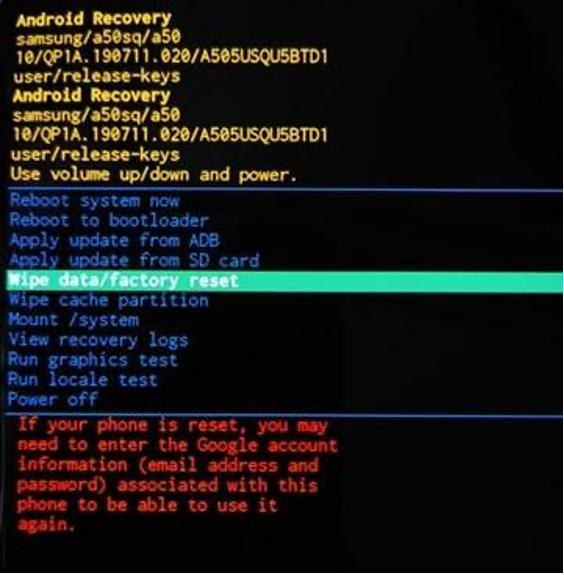
Step 4: Confirm the action by selecting “Yes” using the Power button. The factory reset procedure will begin.
Conclusion
In conclusion, Dr.Fone is among the best tools to bypass FRP on Samsung devices. With the latest version of 2024, the accuracy is very high, and it has user-friendly features that make things less of a hassle. Nevertheless, the software’s security ensures your personal information is safe throughout the bypass procedure. Hence, Dr.Fone – Screen Unlock(Android) is an excellent tool for those who must unlock FRP and gain access to their device because the program meets the main criteria of effectiveness, safety and user-friendliness.